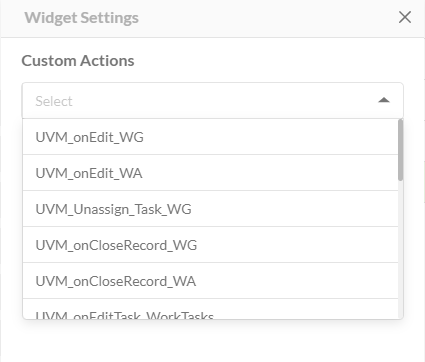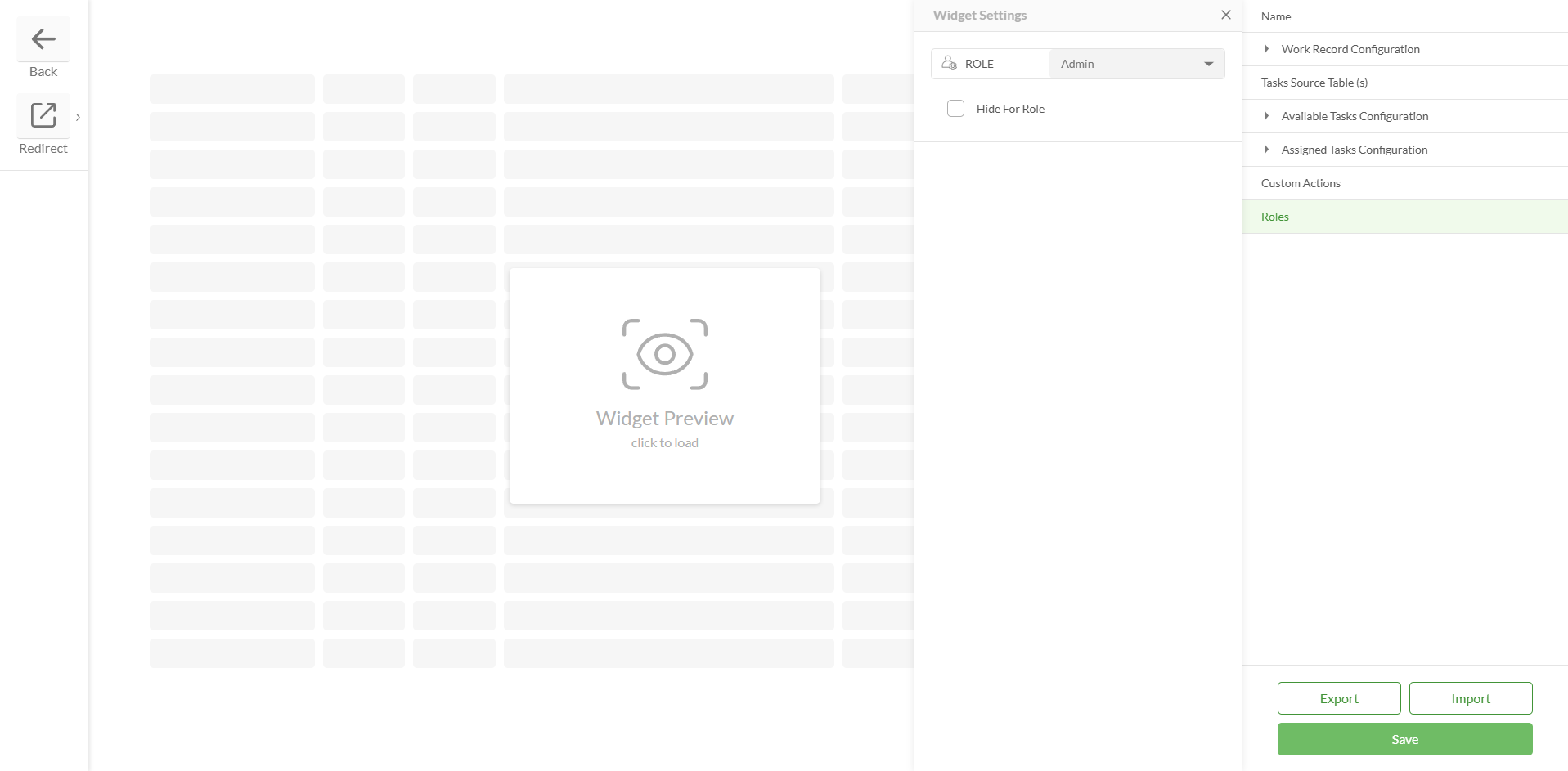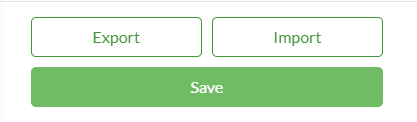Assign Panel Widget
Serves to configure a business flow that allows assigning and unassigning tasks to a specific work record.
When configured, it displays two tables with available and assigned tasks that are shown when the work record is activated (double-clicked).
Assign Panel configuration settings
Field | Description | Visualization |
|---|
Name | | Field in Studio .png)
Visualization in the Clearion Web 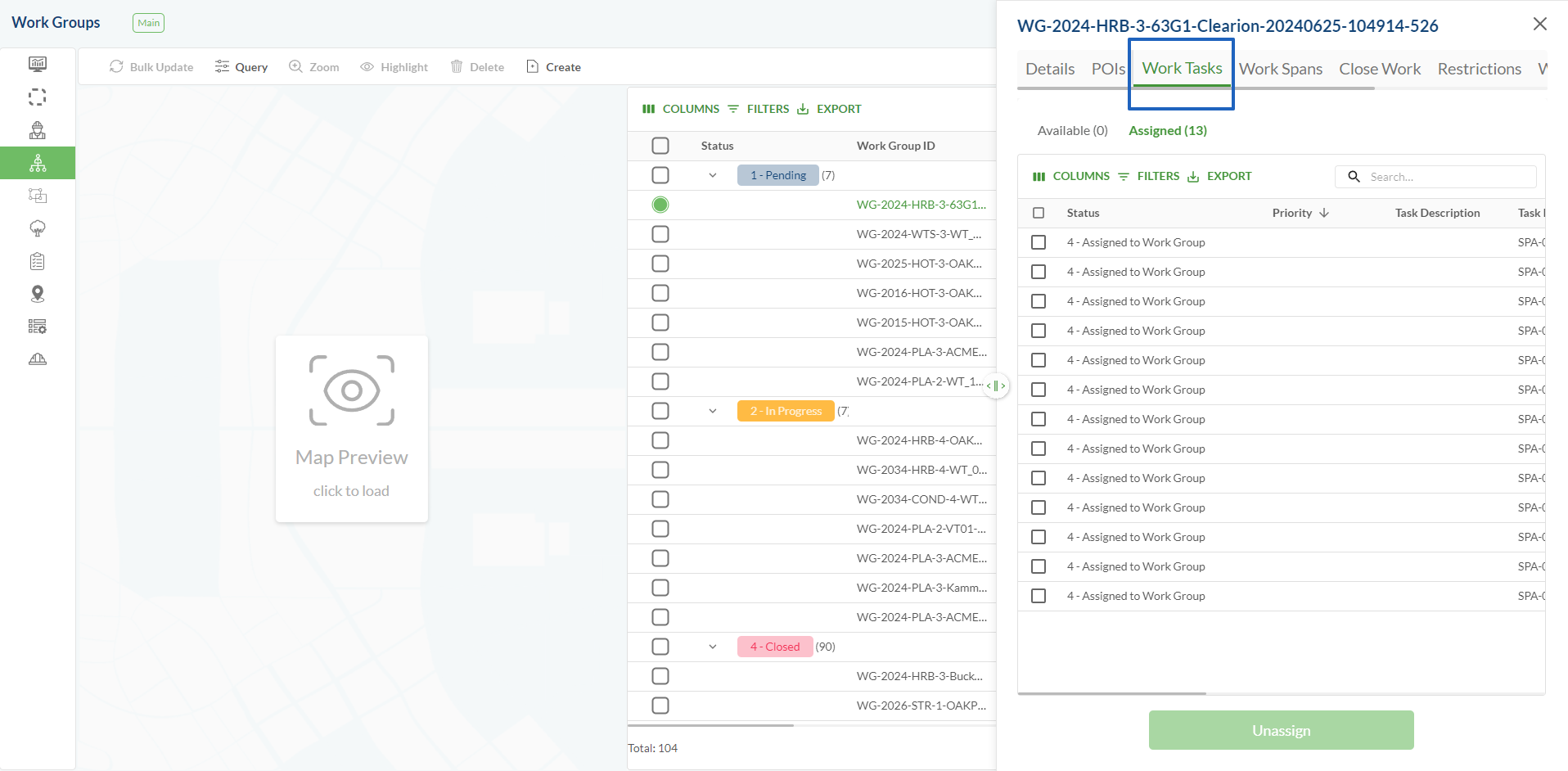
|
Work Record Configuration | Work Record Source Table Source represents a table where a specific work record is stored (e.g. Work Group, Work Assessment, etc.) Source table should be initially added to Data Source > Feature Tables to be available in the Source dropdown
| 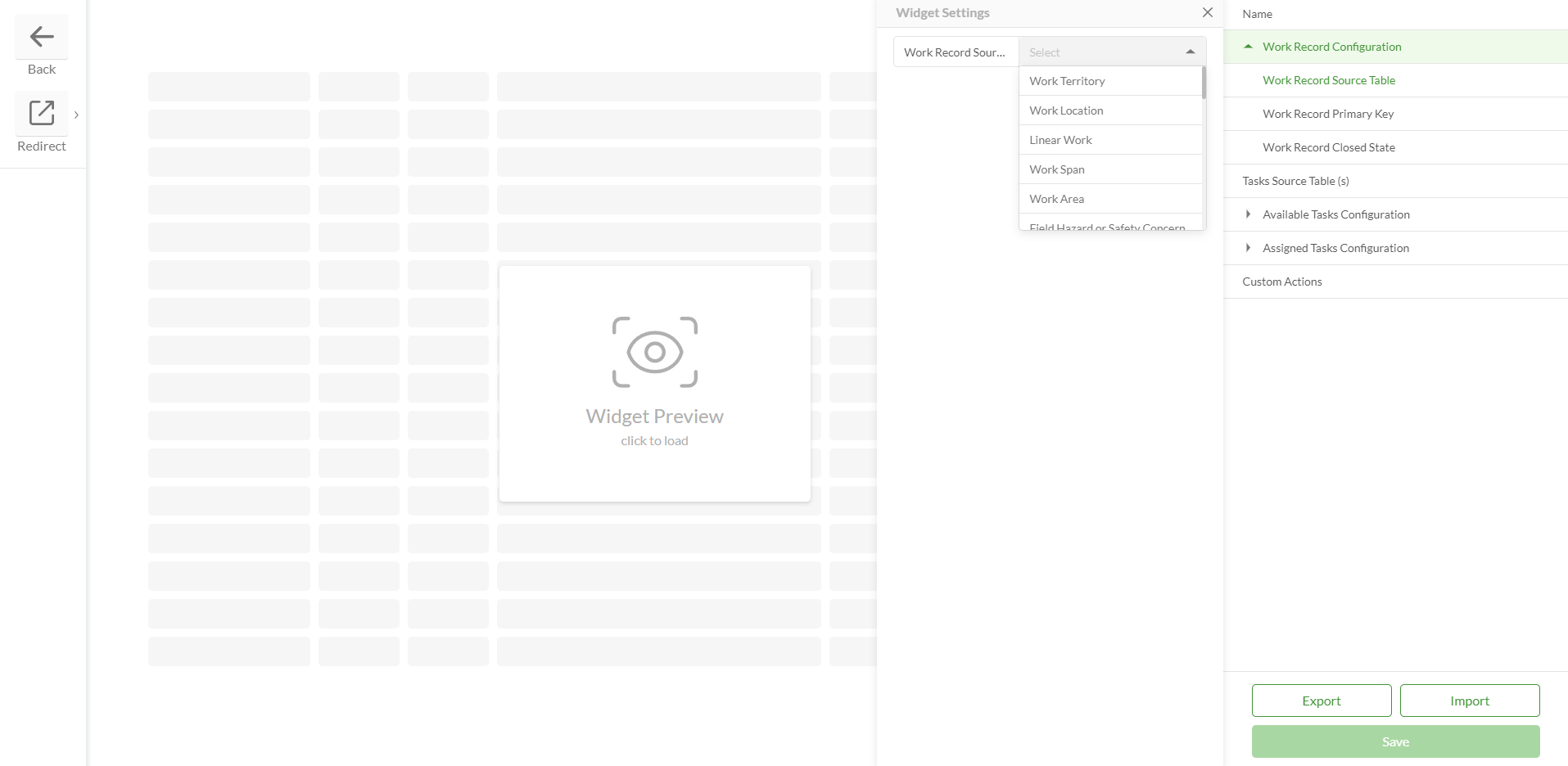
|
Work Record Primary Key A specific field in a work record source tables If the value of the Task Field Key does not equal the value of the Task Field Value then such a task will not be displayed in the widget Assigned Tasks table for a specific work record
| 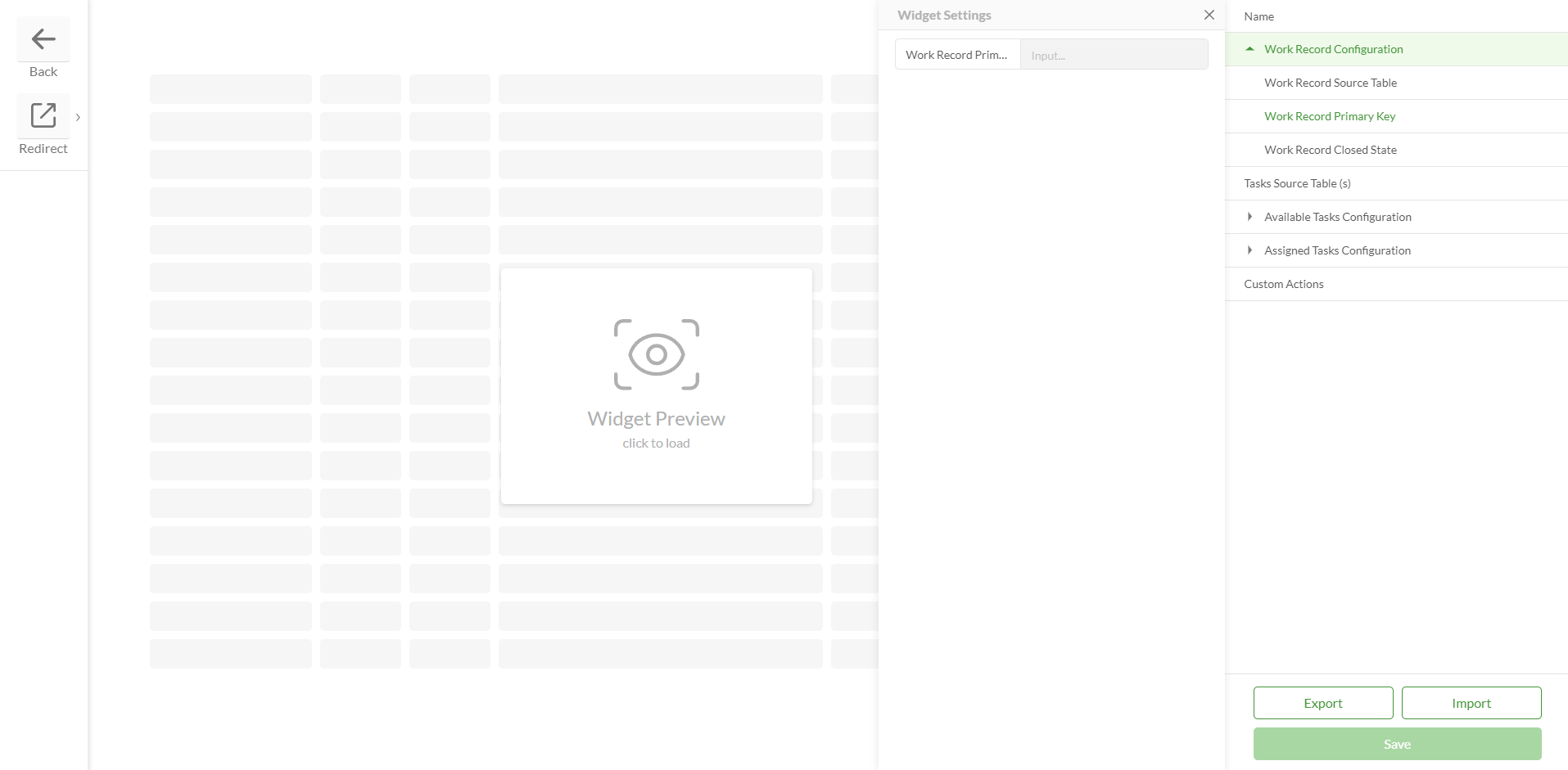
|
Work Record Closed State | 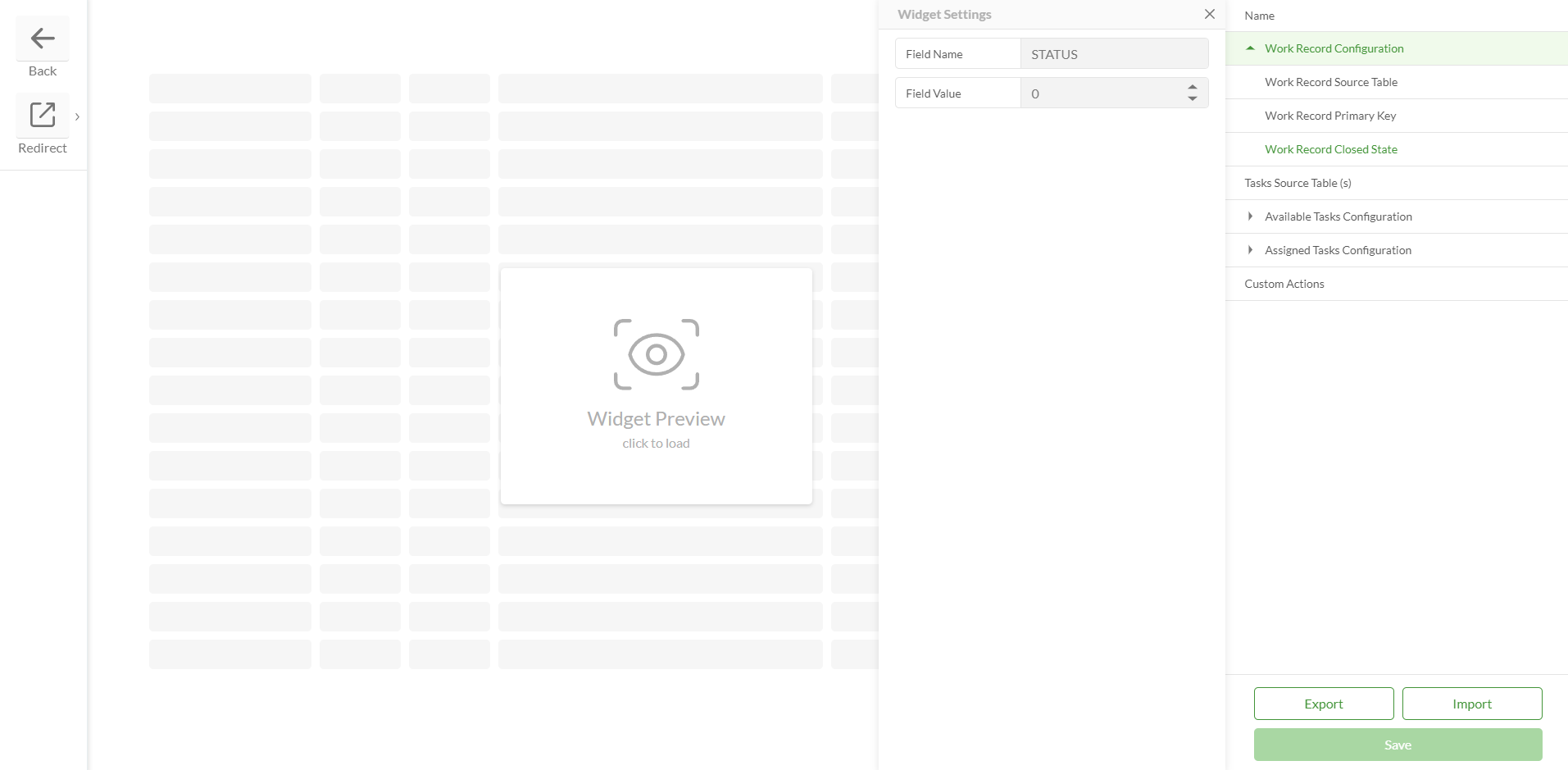
|
Tasks Source Table (s) | Represent a table or a set of tables where tasks assigned to a specific work record are stored Task Entities tables should be initially added to Data Source > Feature Tables to be available in the Source dropdown
| 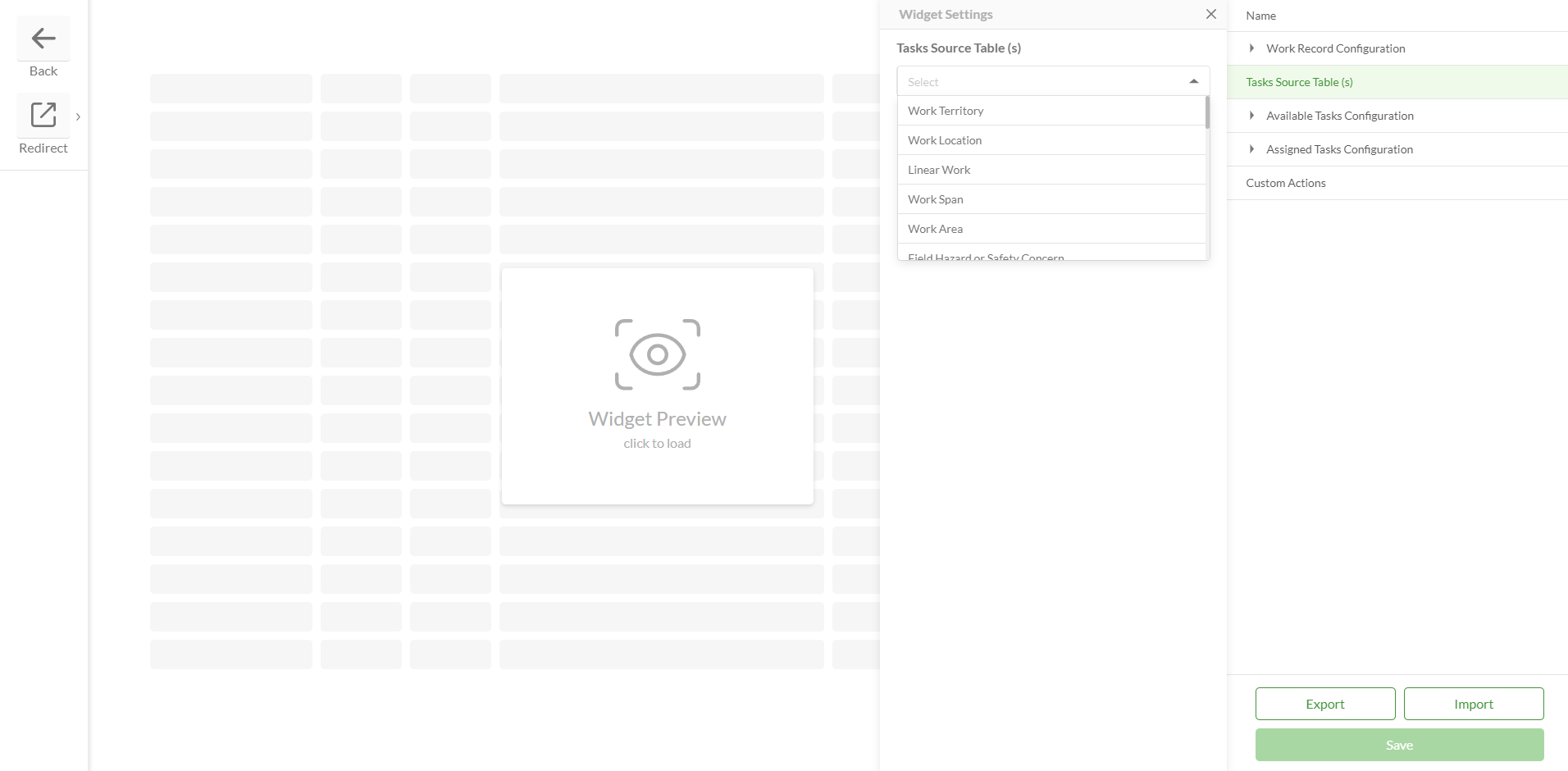
|
Available Tasks Configuration | Available Tasks Where Clause SQL expression that forms a query by which only certain records from the task source tables will be displayed in the widget Available Tasks table E.g.: (WORKGROUP_FK IS NULL AND WORKTERRITORYID = '{WORKTERRITORYID}' AND STATUS = 3) - this expression retrieves only those records where WORKGROUP_FK value is empty, WORKTERRITORYID in a source table equals WORKTERRITORYID in a tasks table are equal, and Status field value equals 3 Assigned Tasks Where and Available Tasks Where are combined into one request using the OR operator
| .png)
|
Available Tasks Columns Columns for the Assigned Tasks table Columns can be added manually via Add Column Columns can be added automatically via Generate Columns:
Column Settings: Header Text - can be added any text that represents a column name Field - should correspond to a field in a table Width - can be set any appropriate width. If set to 0 then the width will be automatically adjusted Lookup - lookup should be added if this is a lookup field URL Type - displays a URL link as a link or a button Sign - a specific sign can be displayed near the field value, e.g. % Numeric Format - allows user to choose a specific way to display values of numeric fields. There are 3 available numeric formats: Integer - X (a rounded number) Float - X.X (for example- 1.2, 11.5, 10.0) Double Precision - X.XX (for example- 3.30, 0.00, 5.50)
Visible - if true then the column is visible by default. If false the column is hidden by default Add Themes Config - color theme can be added to a specific field value Delete column - column will be deleted from the widget
| Add Column .png)
Generate Column 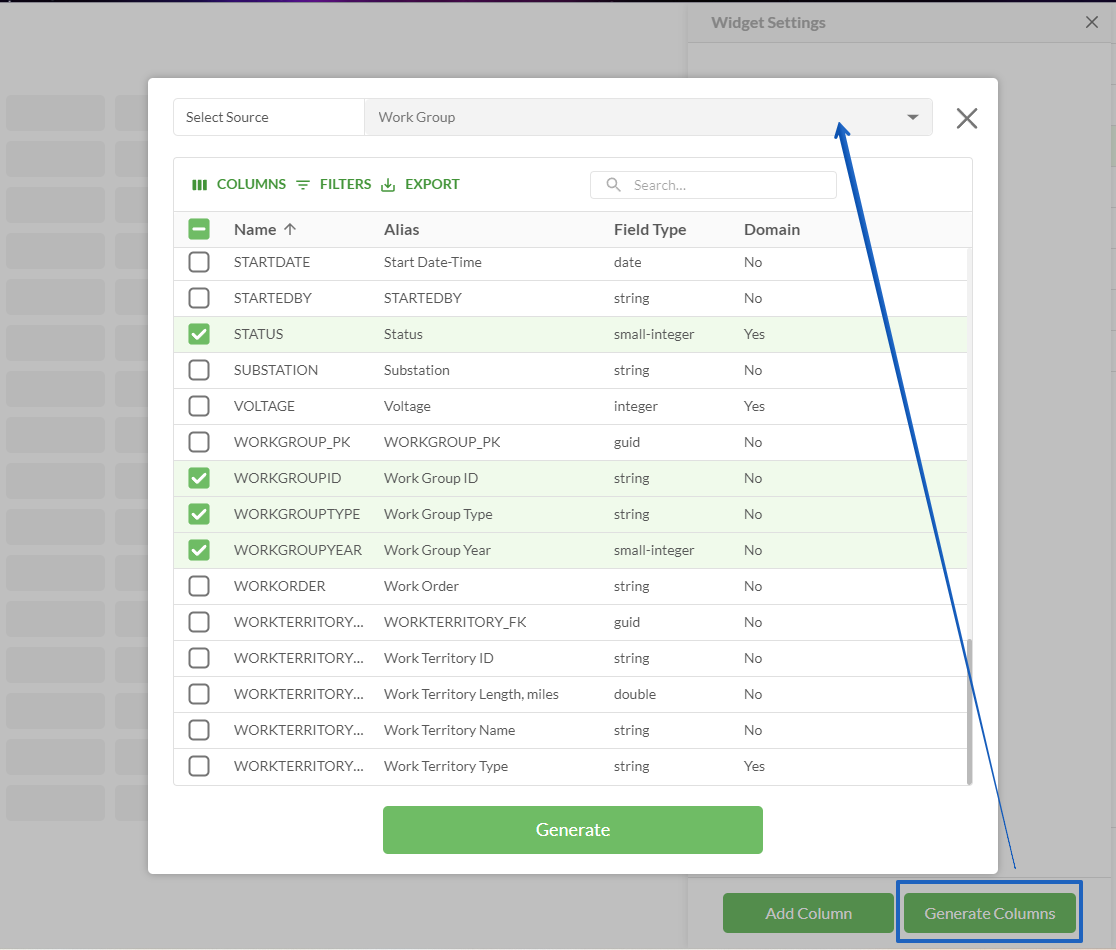
Column Settings .png)
|
Available Tasks Table Settings | How to add a query to a widget:
.png)
|
Assigned Tasks Configuration | Assigned Tasks Where Clause SQL expression that forms a query by which only certain records from the task source tables will be displayed in the widget Assigned Tasks table The request will be sent to each of the specified Task tables E.g.: (WORKGROUP_FK = '{WORKGROUP_PK}' AND STATUS > 3) - this expression retrieves only those records where WORKGROUP_FK value equals WORKGROUP_PK and Status field value equals or higher then 3 Assigned Tasks Where and Available Tasks Where are combined into one request using the OR operator
| .png)
|
Assigned Tasks Filter Key A specific field in an Assigned Tasks source tables If the value of the Assigned Tasks Filter Key equals the value of the Work Record Primary Key, then such a task will be displayed in the widget Assigned Tasks table for a specific work record
| 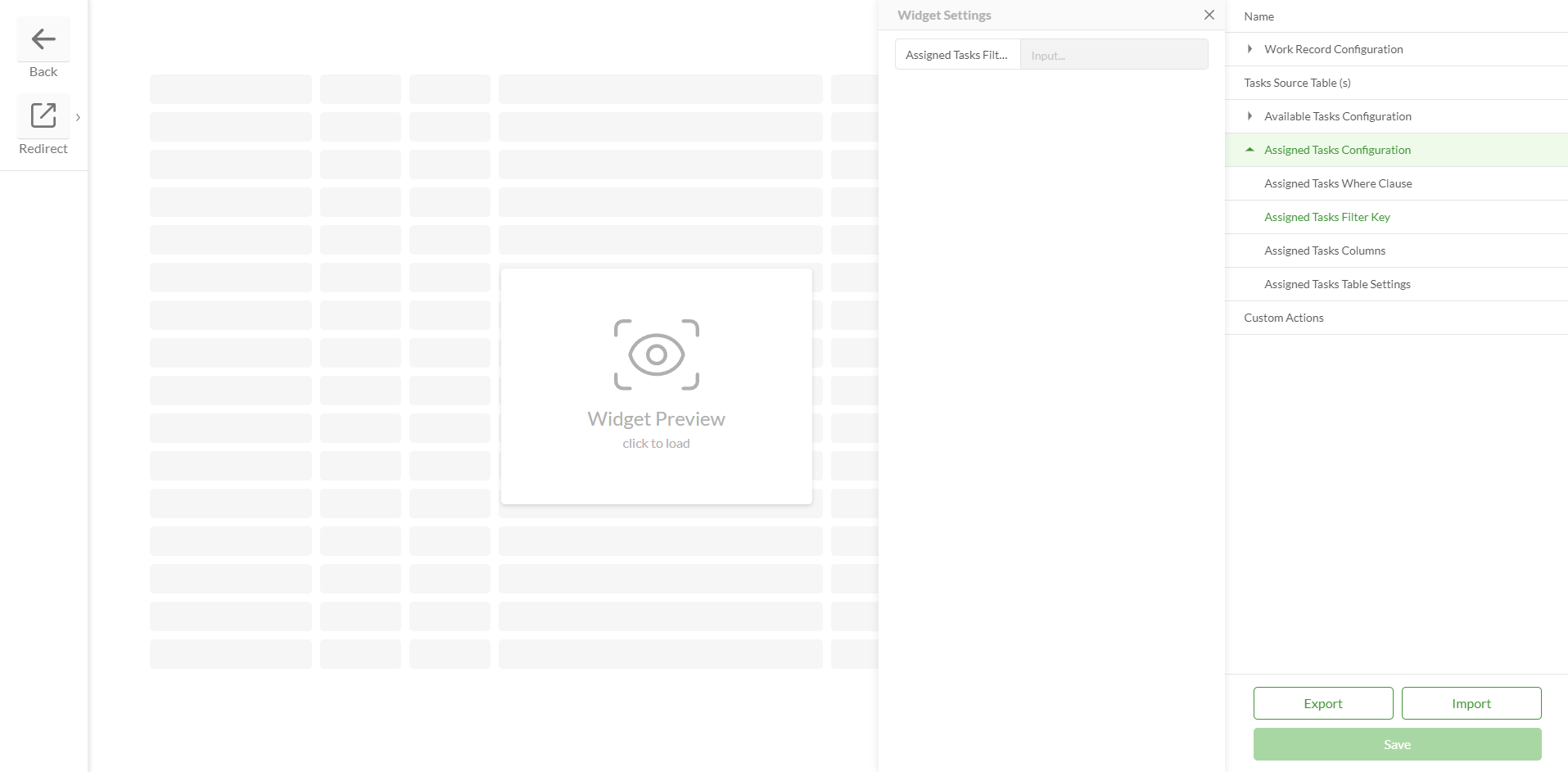
|
Assigned Tasks Columns Columns for the Assigned Tasks table Columns can be added manually via Add Column Columns can be added automatically via Generate Columns:
Column Settings: Header Text - can be added any text that represents a column name Field - should correspond to a field in a table Width - can be set any appropriate width. If set to 0 then the width will be automatically adjusted Lookup - lookup should be added if this is a lookup field URL Type - displays a URL link as a link or a button Sign - a specific sign can be displayed near the field value, e.g. % Numeric Format - allows user to choose a specific way to display values of numeric fields. There are 3 available numeric formats: Integer - X (a rounded number) Float - X.X (for example- 1.2, 11.5, 10.0) Double Precision - X.XX (for example- 3.30, 0.00, 5.50)
Visible - if true then the column is visible by default. If false the column is hidden by default Add Themes Config - color theme can be added to a specific field value Delete column - column will be deleted from the widget
| Add Column .png)
Generate Column 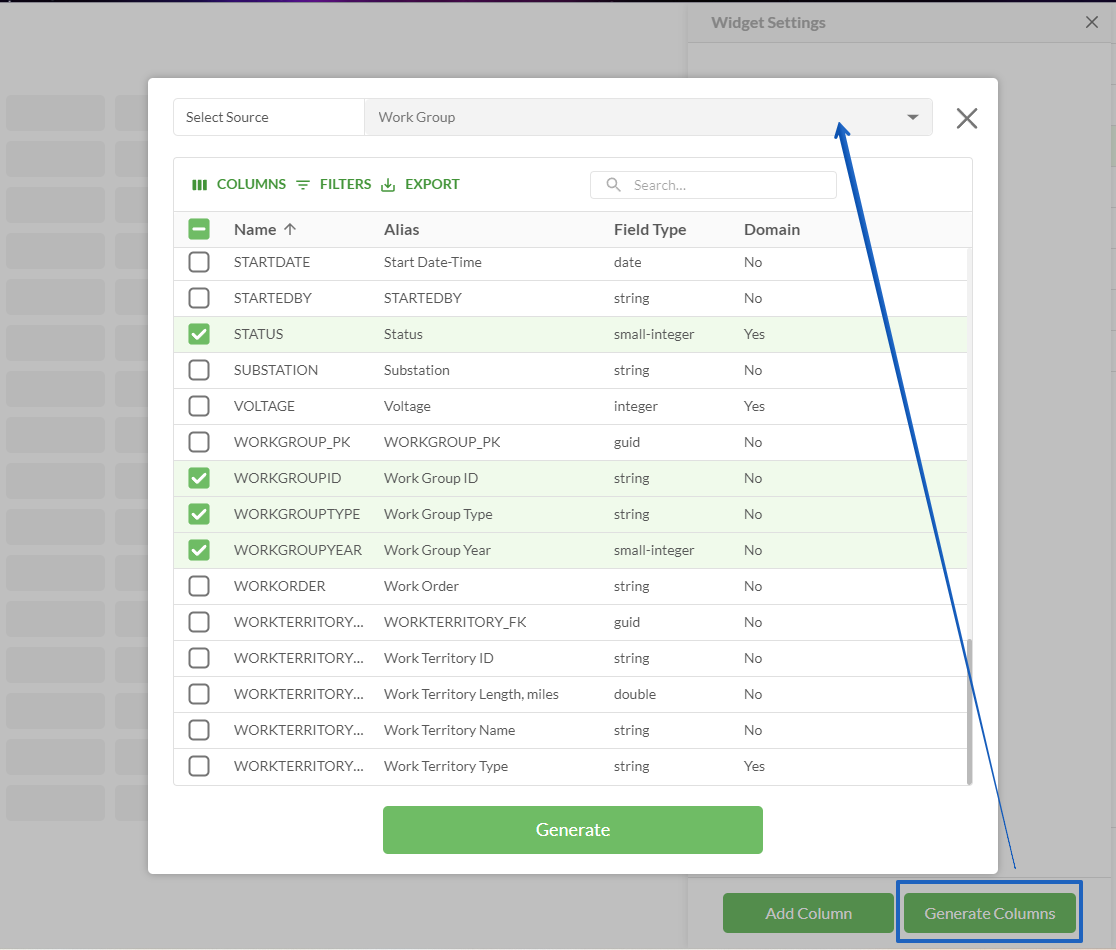
Column Settings .png)
|
Assigned Tasks Table Settings | How to add a query to a widget: .png)
|
Custom Actions | | 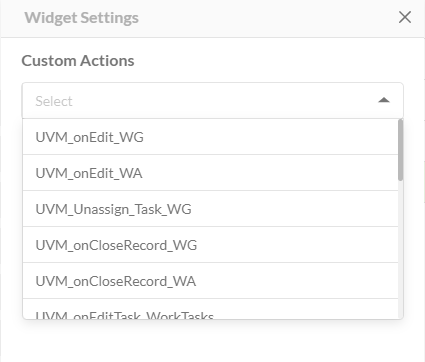
|
Role | Allows to hide the widget for the selected role If all Slider widgets are hidden for a particular role, the Slider itself will be hidden for that role
| 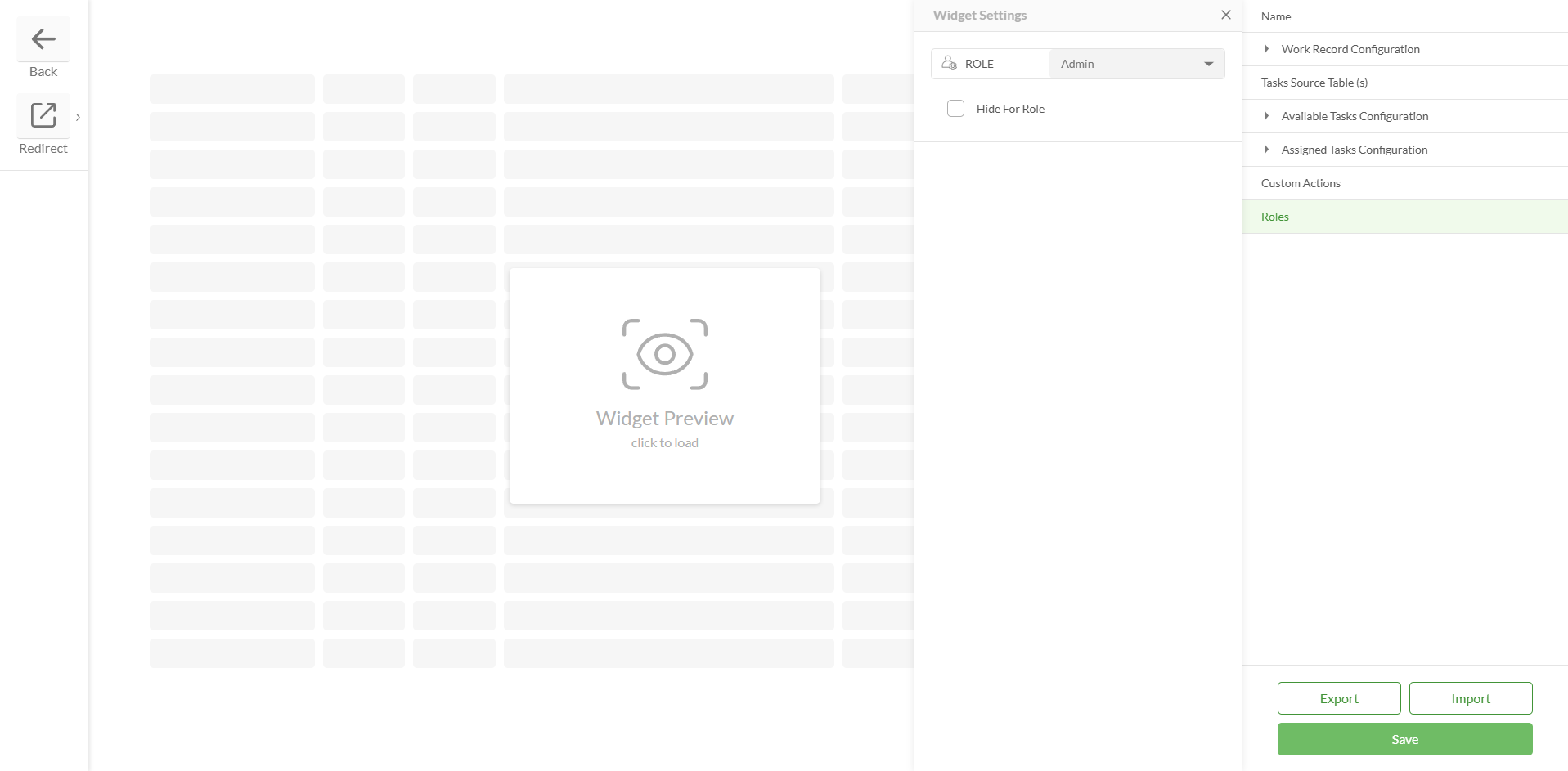
|
Save | | 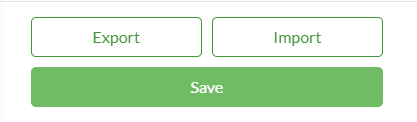
|
Export / Import | |
Configured widget preview
Studio
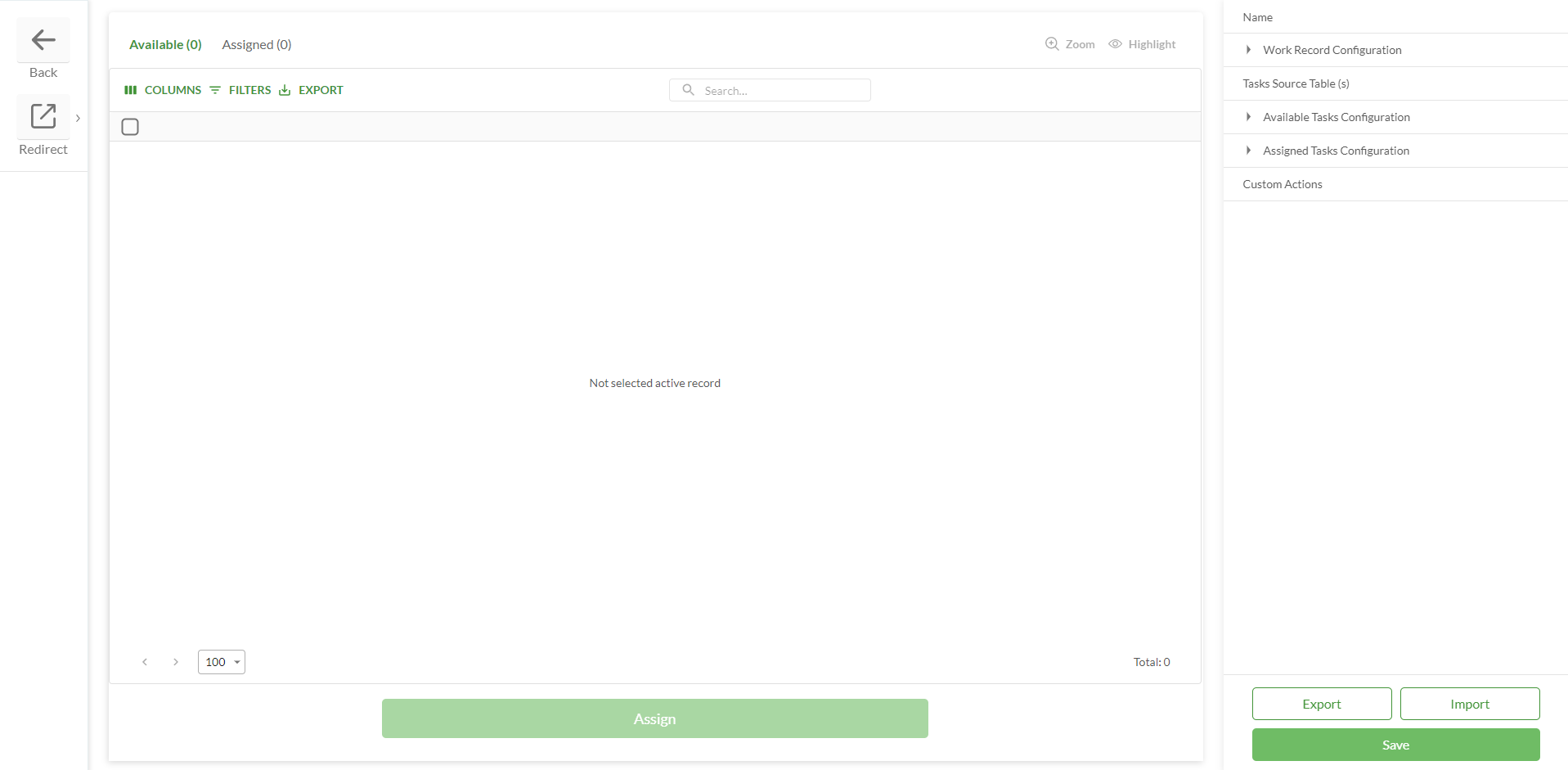
Clearion Web
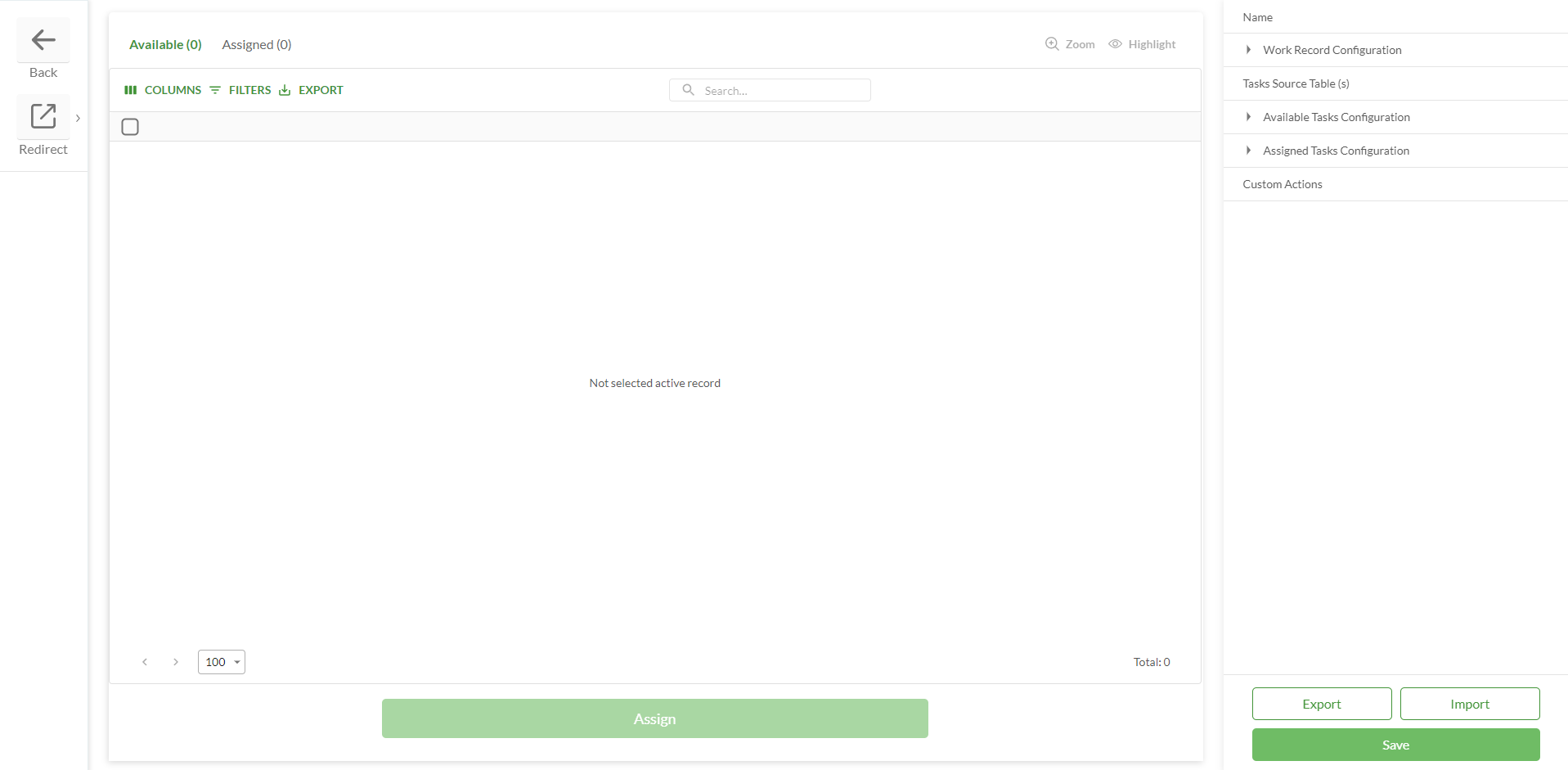
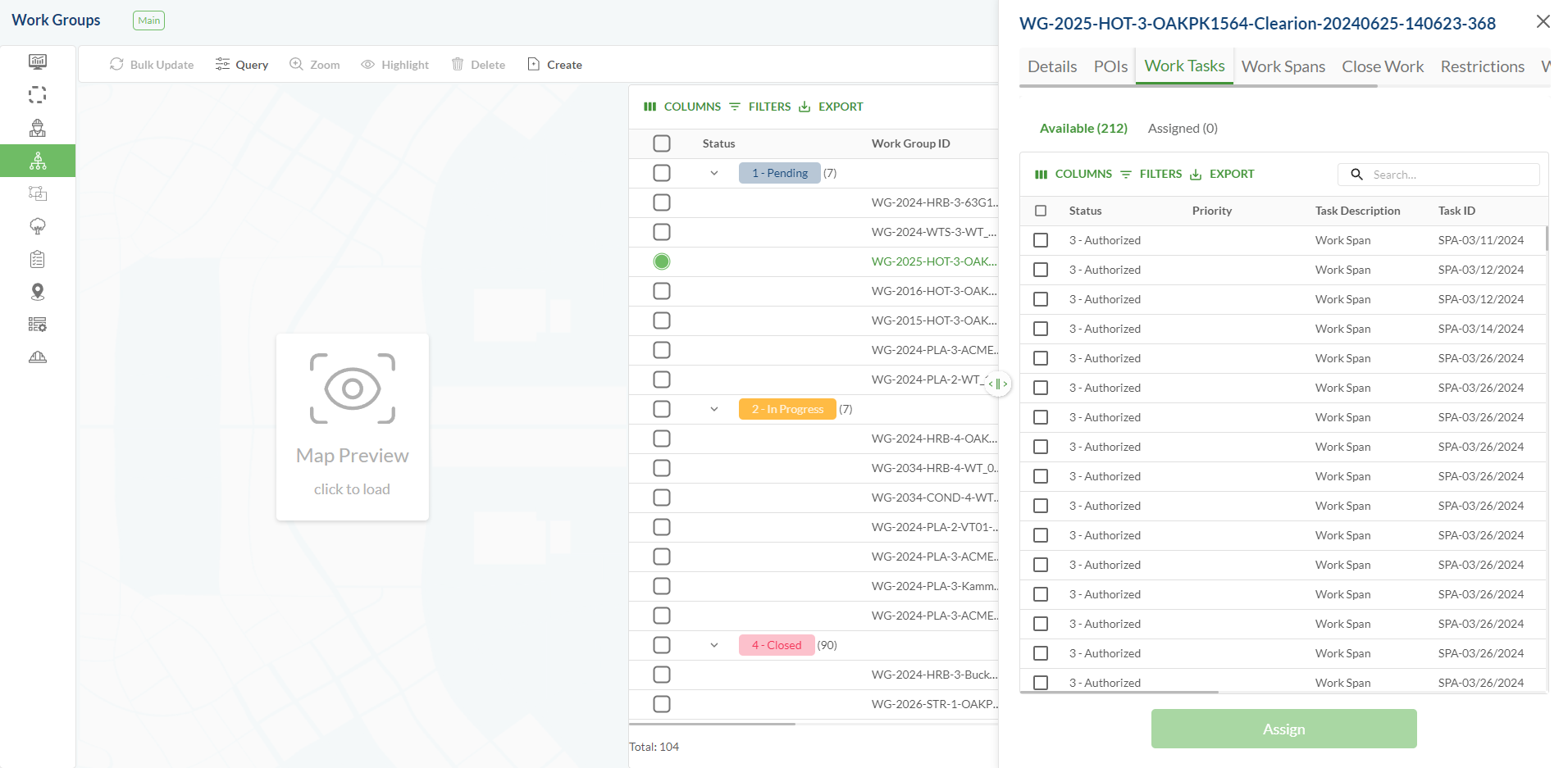
.png)
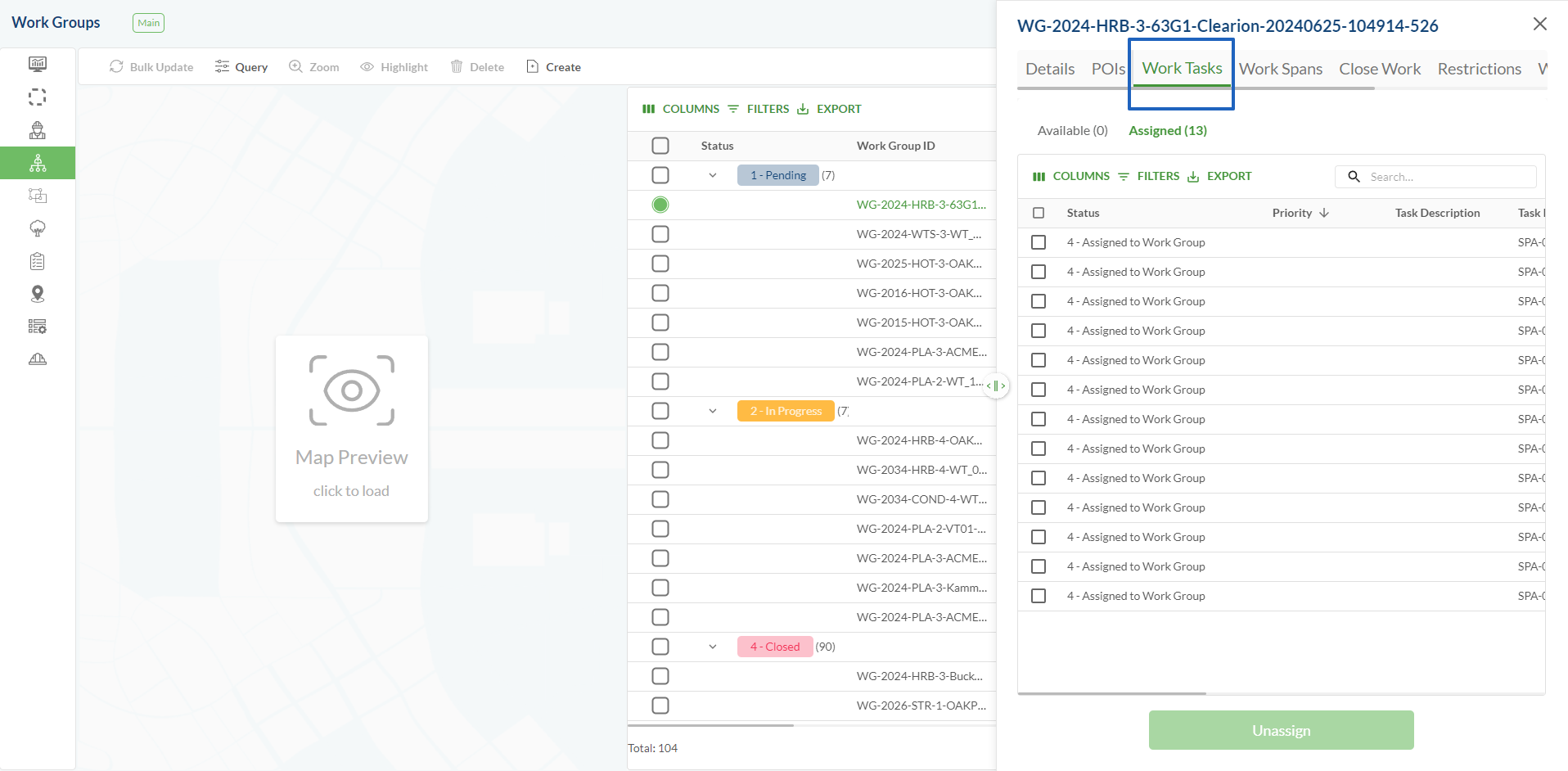
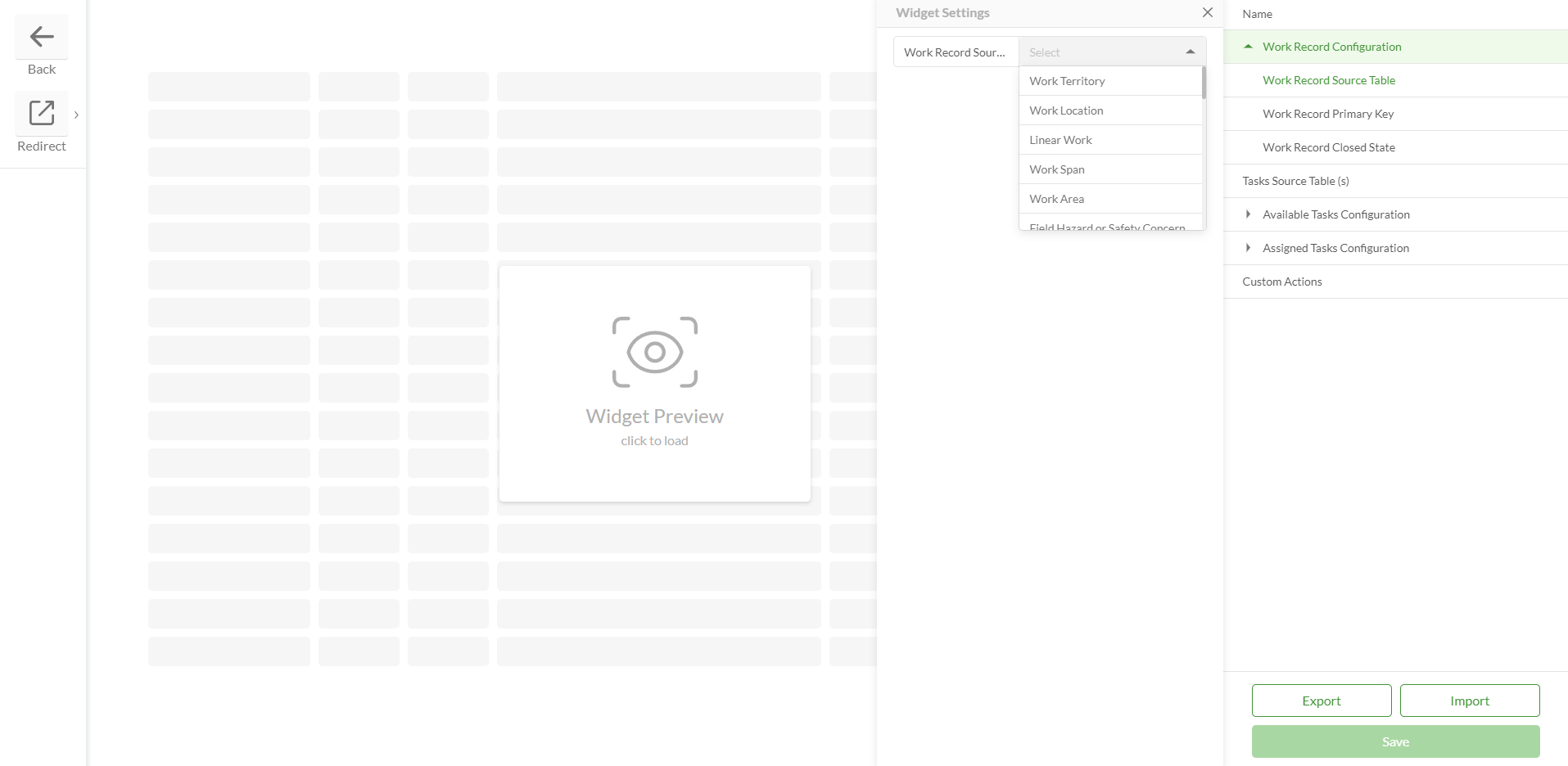
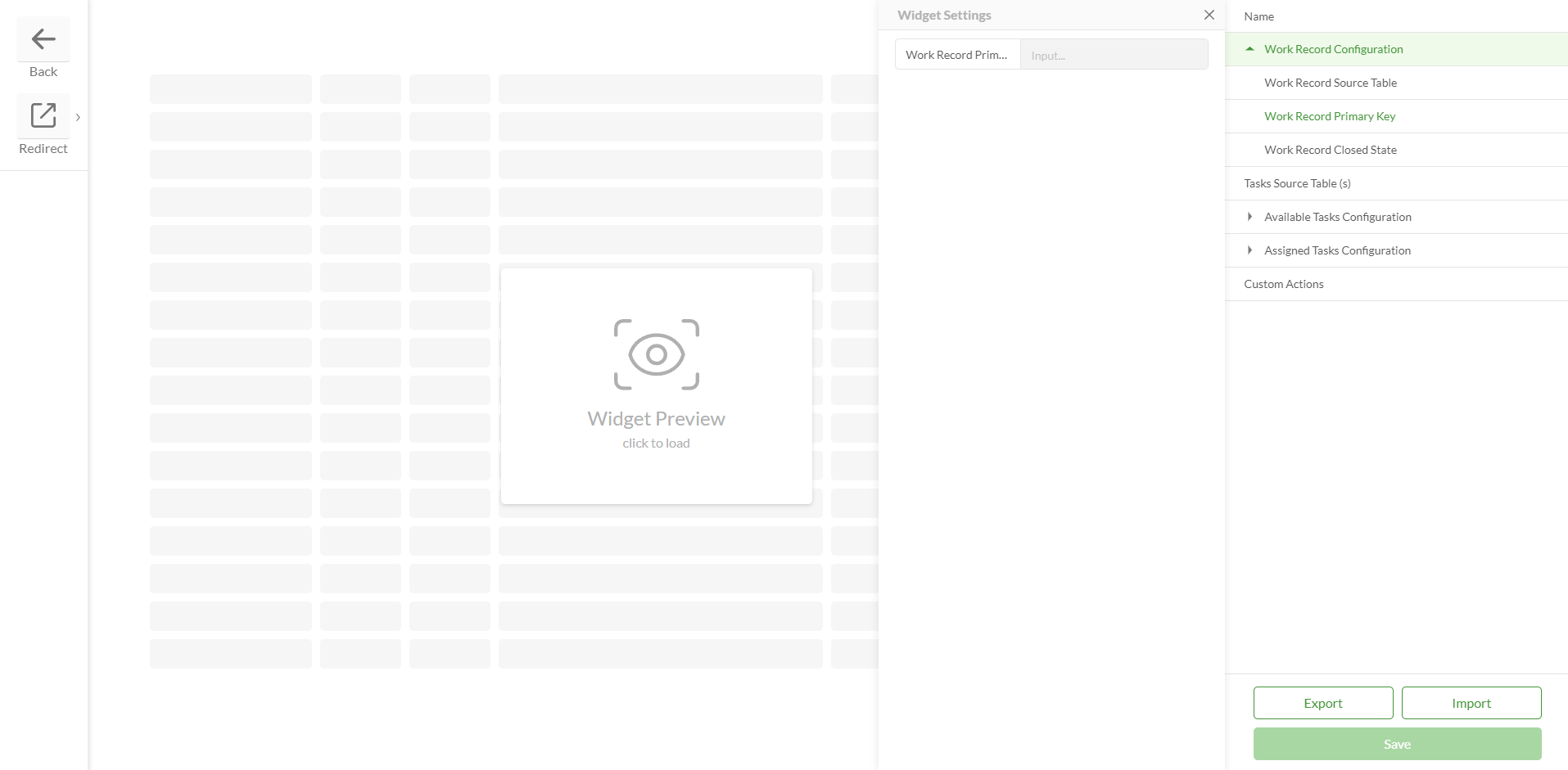
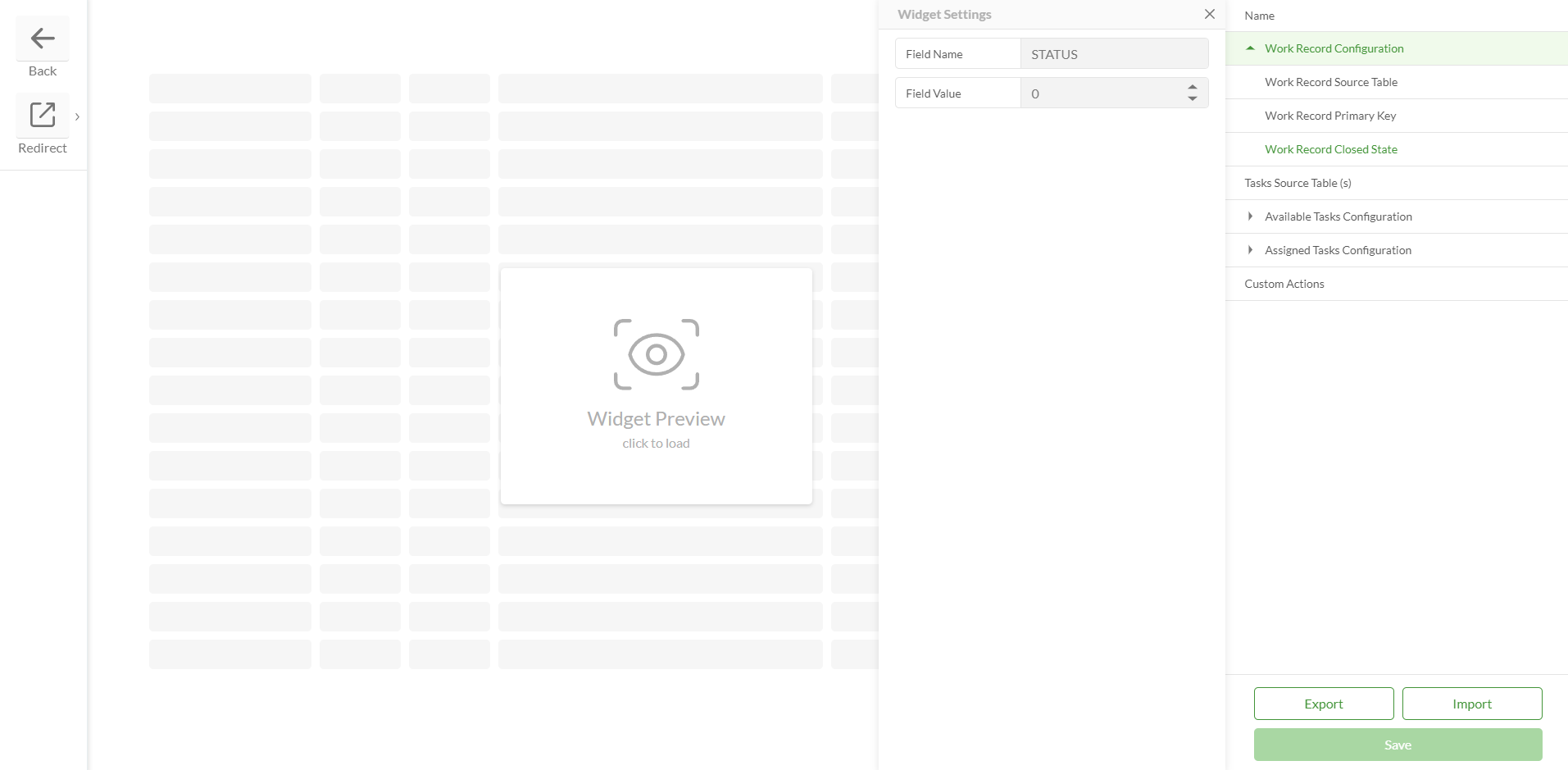
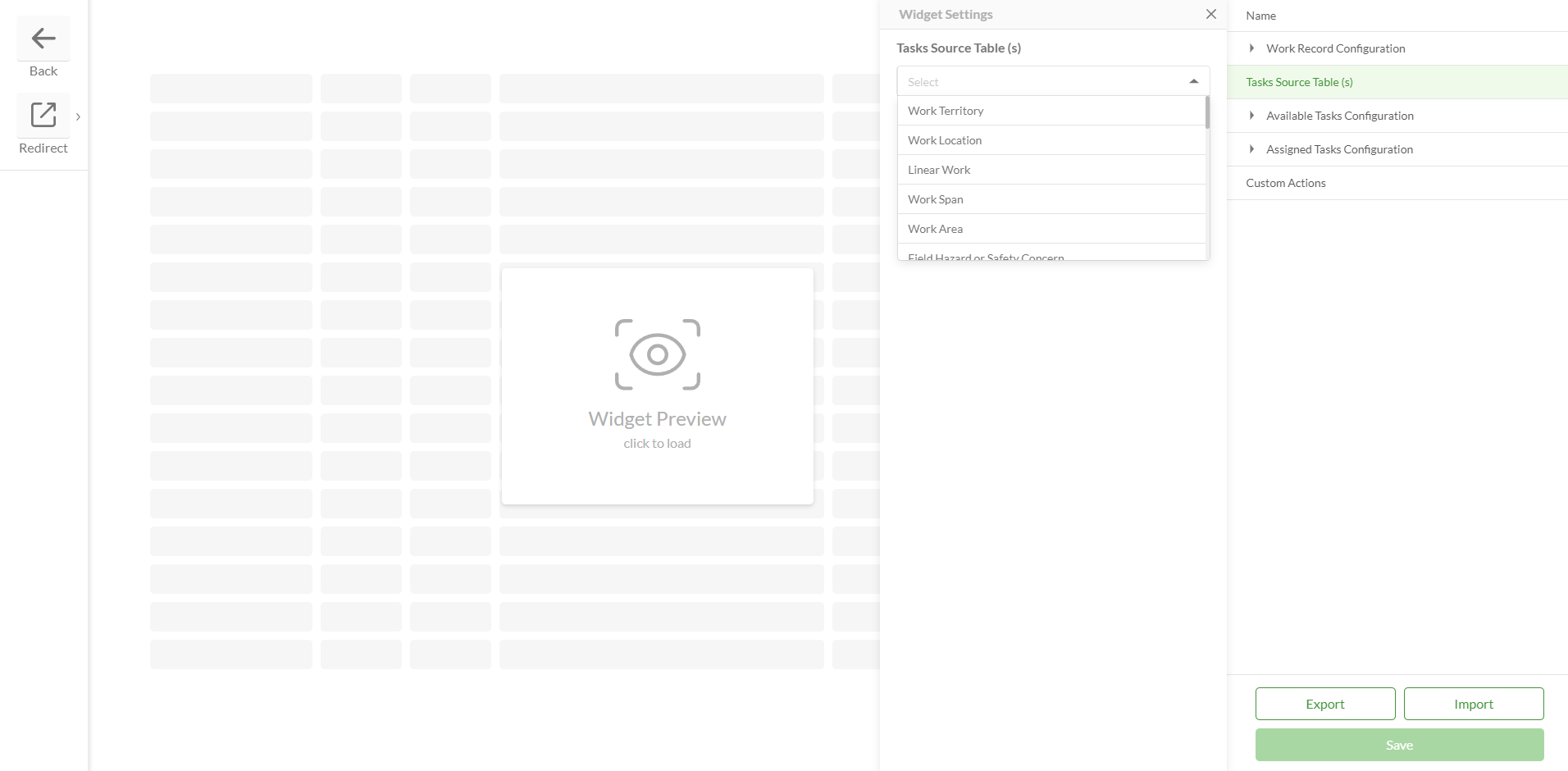
.png)
.png)
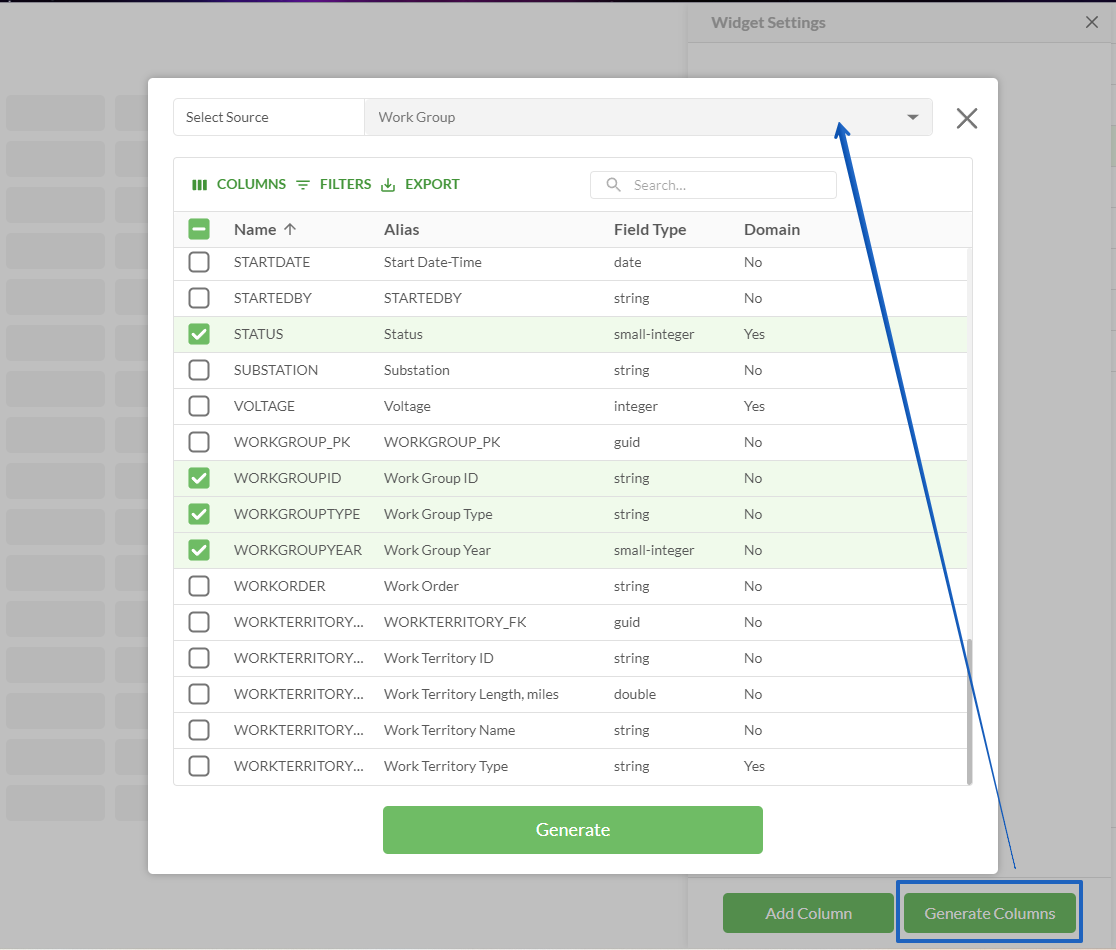
.png)
.png)
.png)
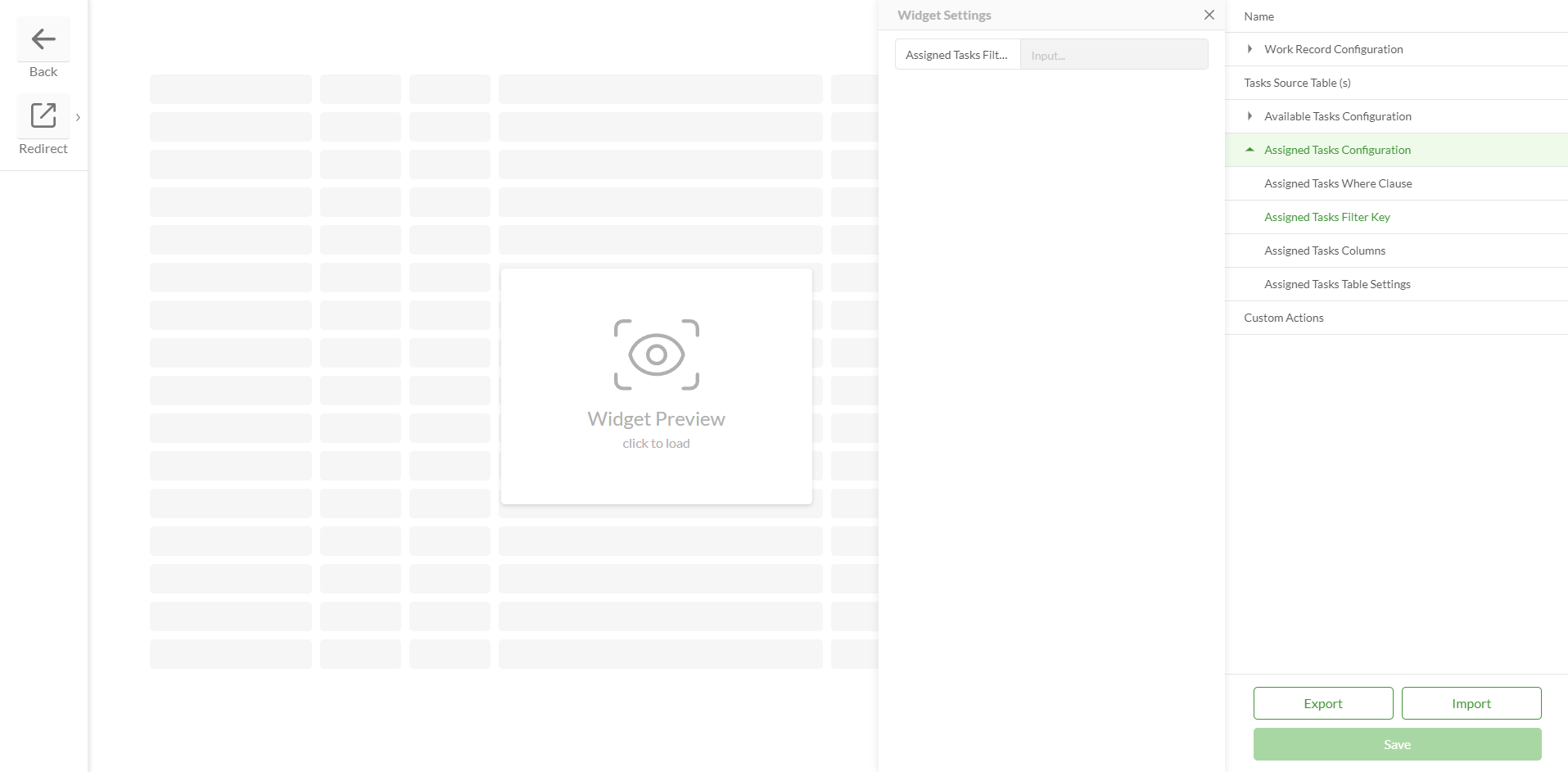
.png)
.png)
.png)