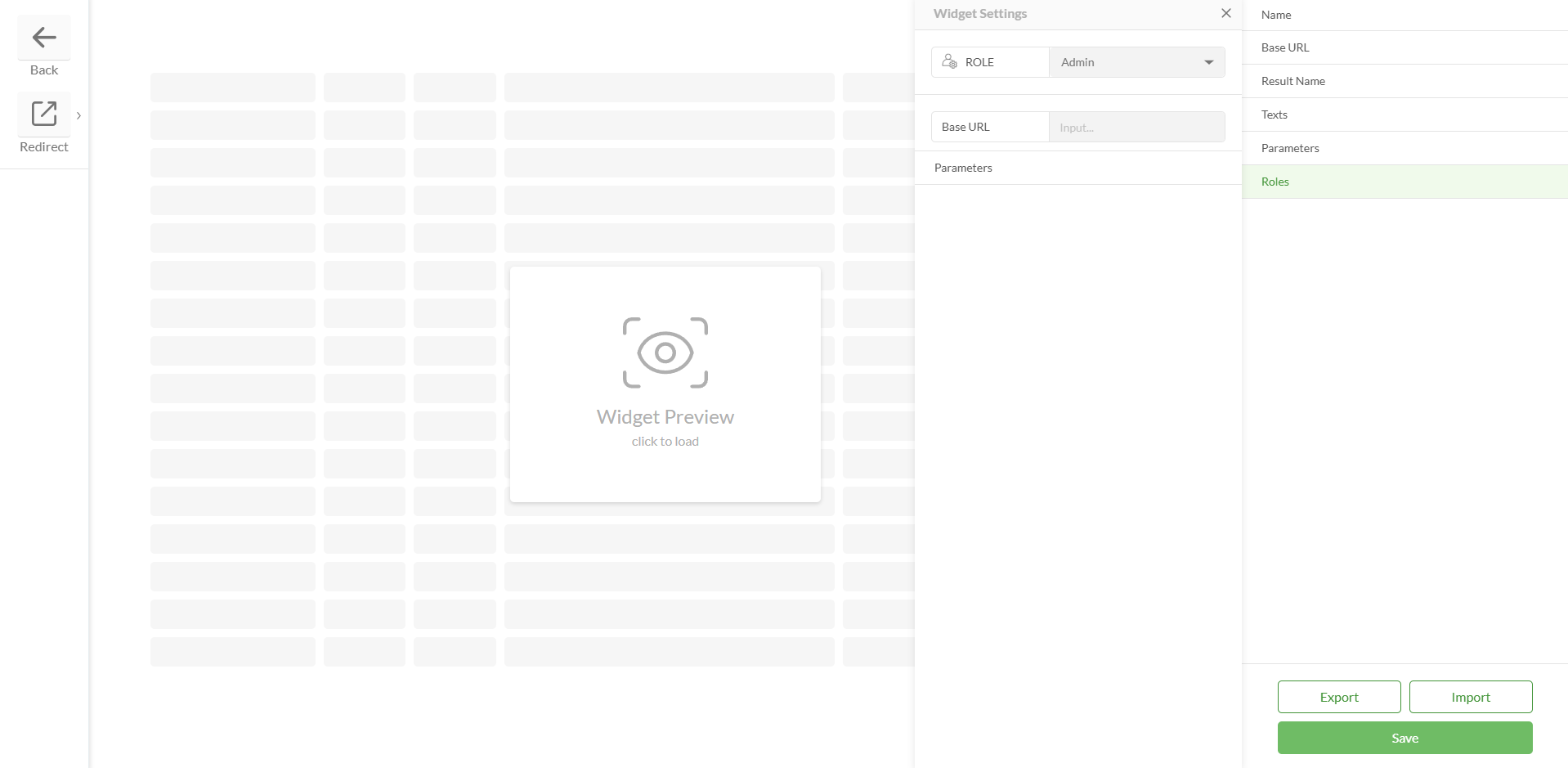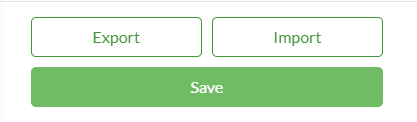Map Book Generator Widget
When configured, it represents a modal window that allows users to input and submit queries to obtain GIS data of the selected entry as a map file in pdf format.
Map Book Generator configuration settings
Field | Description | Visualization |
|---|---|---|
Name |
|
|
Base URL |
|
|
Result Data Type |
|
|
Texts |
|
|
Parameters |
Settings:
| |
Role |
|
|
Save |
|
|
Export / Import |
|
Logic of mechanism that prevents the link overwriting during the merge:
The logic is based on the Name field:
The links are not being overwritten if each pair of widgets has the same names >> e.g., Map Book Generator widgets in both test and prod projects have the same names
The links are being overwritten if a pair of widgets has different names >>e.g., Map Book Generator widgets in both test and prod projects have different names
The links are being overwritten if a pair of widgets doesn’t have names >>e.g., Map Book Generator widgets in both test and prod projects don’t have names
Configured widget preview
Studio:
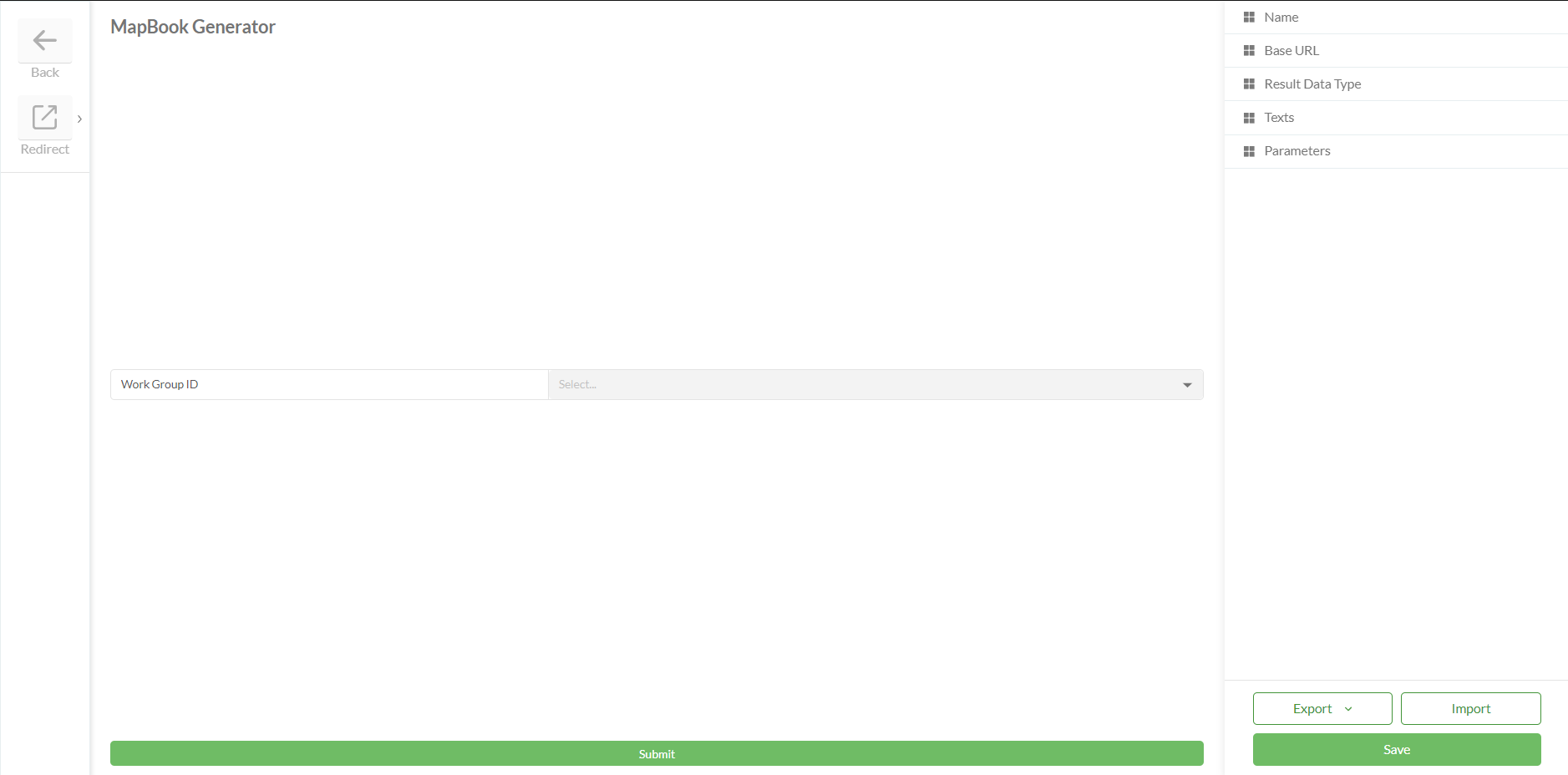
Clearion Web:
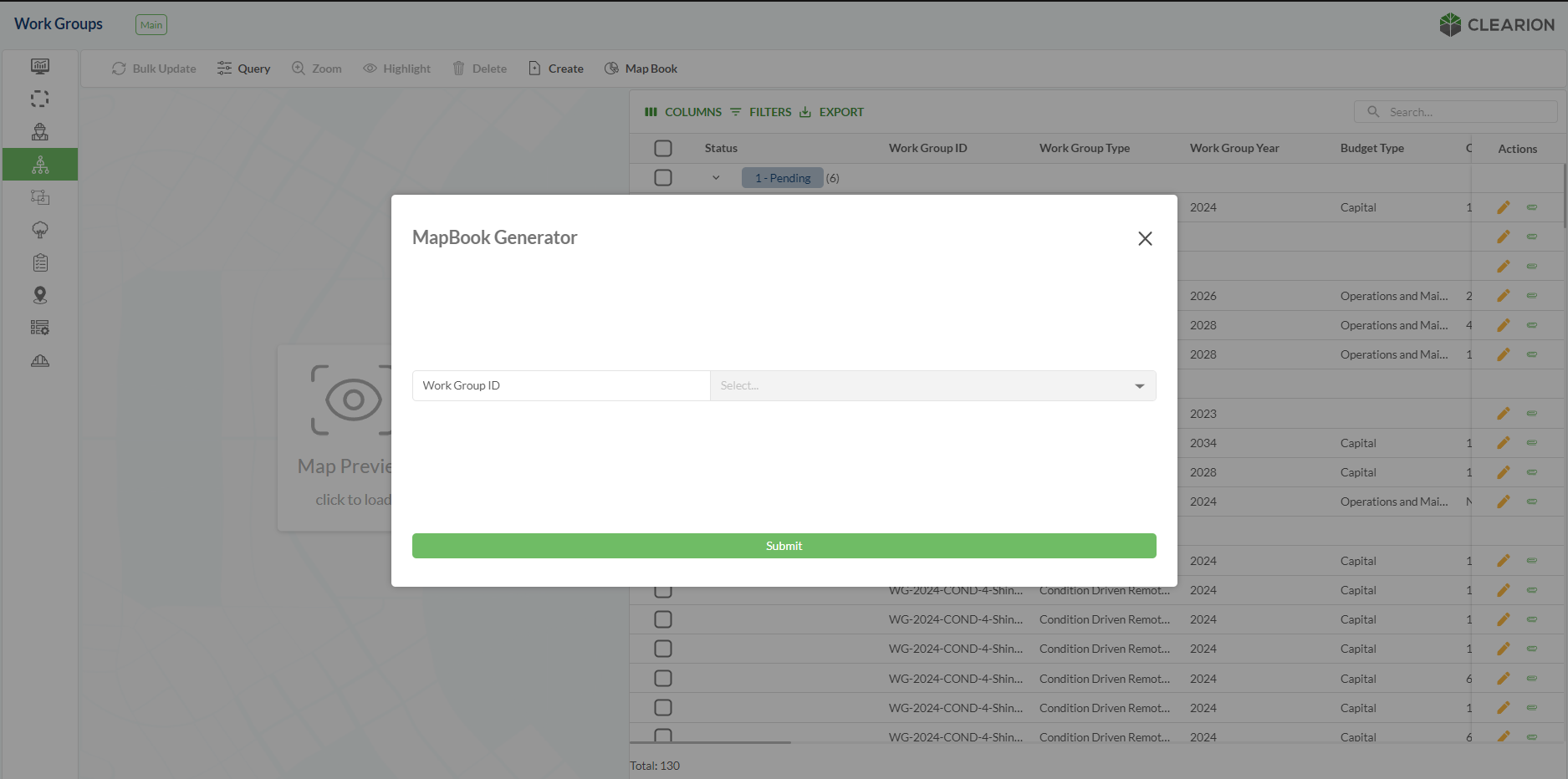
Created Map Book:
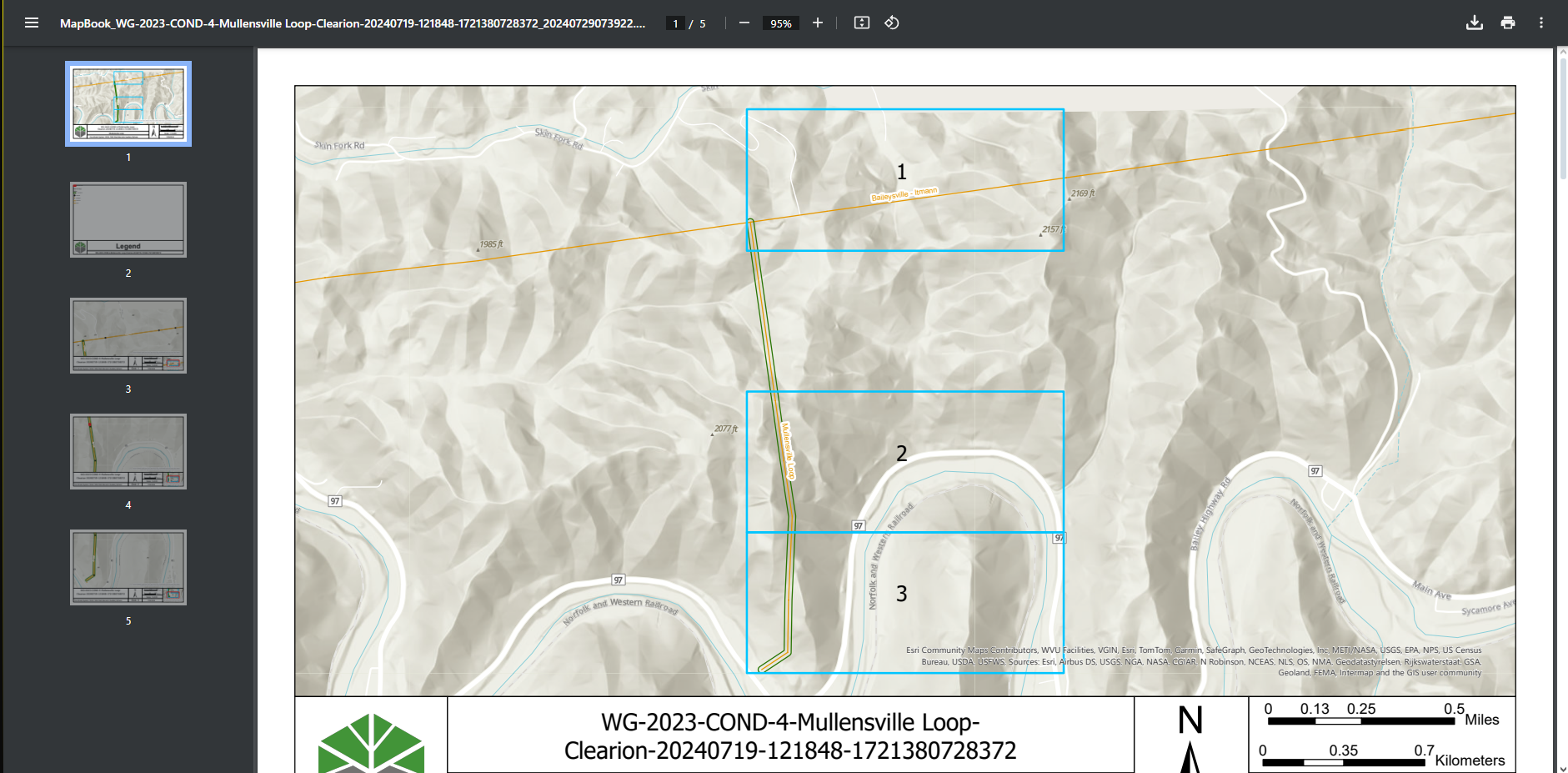
.png)
.png)
.png)
.png)
.png)
.png)